Secure, Deliver and Optimize GenAI Apps with F5 Source | Edit on
Class 2: Deploy and Secure a modern application¶

1 - Deploy Nginx Ingress Controller with App Protect to protect Web Apps Server¶
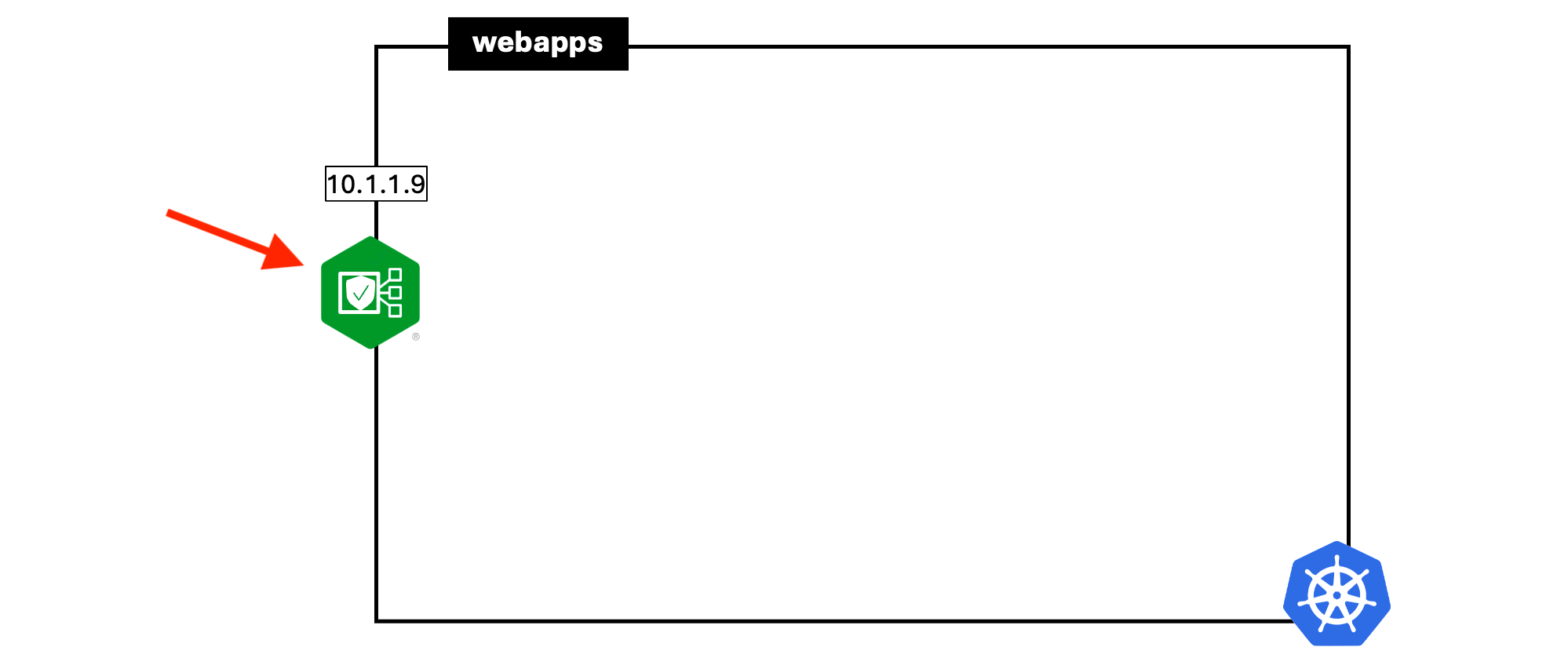
After login/putty to linux Jumphost (from Windows10 Jumphost), change directory to webapps. Jumphost server was installed with utilities called ‘direnv’ - https://direnv.net/. Its a tools that will load the environment file (kubeconfig) when you switch to that directory. Its an efficient tools to switch K8S context from one cluster to the other just by changing directory.
Note
Refer to Prerequsite section to find the password for the Windows10 and Linux Jumphost.
Majority of the CLI will be executed from Linux Jumphost and Browser activites from Windows10 Jumphost.
cd webapps
kubectl get node
kubectl get po -A
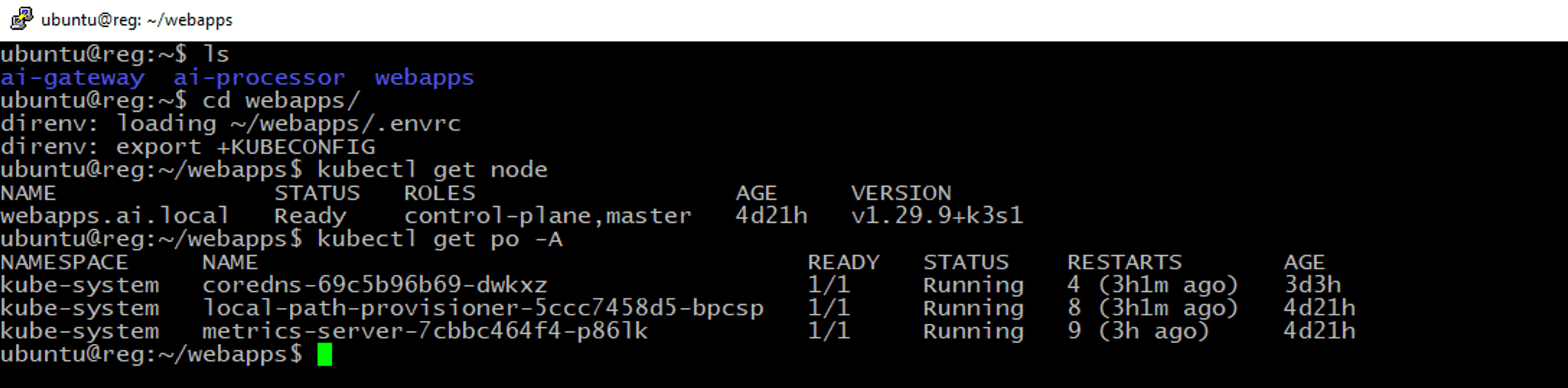
Execute the following command to install NGINX Ingress controller with the provided helm chart.
cd ~/webapps/nginx-ingress
kubectl create ns nginx-ingress
helm -n nginx-ingress install nginxic \
oci://ghcr.io/nginxinc/charts/nginx-ingress -f values-plus-nap.yaml --version 1.4.0
kubectl -n nginx-ingress get pod,svc
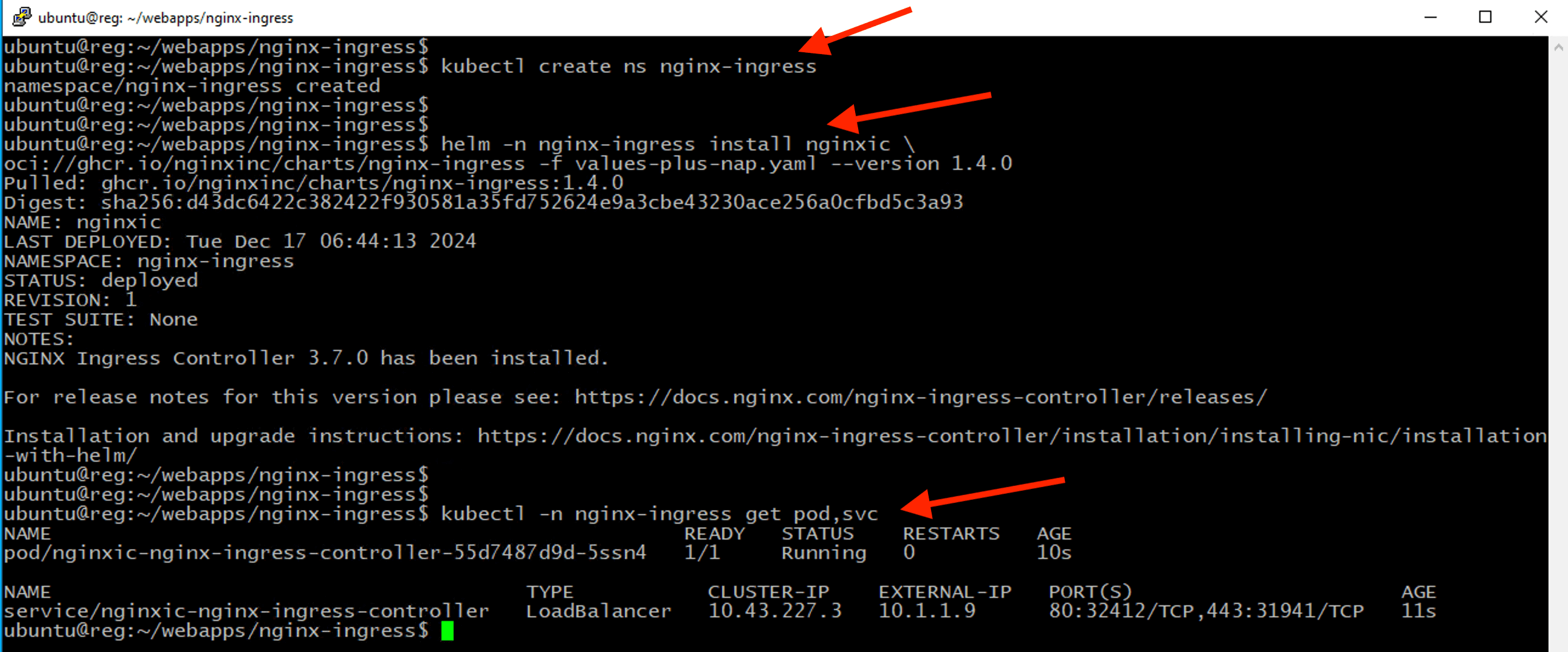
Note
Please note that the purpose of this lab is not to provide a comprehensive guide for installing the NGINX Ingress Controller for AppProtect. Instead, it focuses on setting up a basic infrastructure to secure, deliver, and optimize GenAI applications. For detailed configuration best practices, please refer to the official documentation.
values-plus-nap.yaml is the modified values file for nginx-ingress helm chat. There were few variable being updated for this deplayment.
values-plus-nap.yaml
appprotect:
## Enable the App Protect WAF module in the Ingress Controller.
enable: true
image:
## The image repository of the Ingress Controller.
repository: reg.ai.local/ngx/nginx-plus-nap-ingress
## The tag of the Ingress Controller image. If not specified the appVersion from Chart.yaml is used as a tag.
tag: "3.7.0"
## It is recommended to use your own TLS certificates and keys
defaultTLS:
## The base64-encoded TLS certificate for the default HTTPS server.
## Note: It is recommended that you specify your own certificate. Alternatively, omitting the default server secret completely will configure NGINX to reject TLS connections to the default server.
cert: "xxxxxxx"
## The base64-encoded TLS key for the default HTTPS server.
## Note: It is recommended that you specify your own key. Alternatively, omitting the default server secret completely will configure NGINX to reject TLS connections to the default server.
key: "xxxxxxx"
wildcardTLS:
## The base64-encoded TLS certificate for every Ingress/VirtualServer host that has TLS enabled but no secret specified.
## If the parameter is not set, for such Ingress/VirtualServer hosts NGINX will break any attempt to establish a TLS connection.
cert: "xxxxxxx"
## The base64-encoded TLS key for every Ingress/VirtualServer host that has TLS enabled but no secret specified.
## If the parameter is not set, for such Ingress/VirtualServer hosts NGINX will break any attempt to establish a TLS connection.
key: "xxxxxxx"
2 - Deploy Arcadia Financial Modern Apps¶
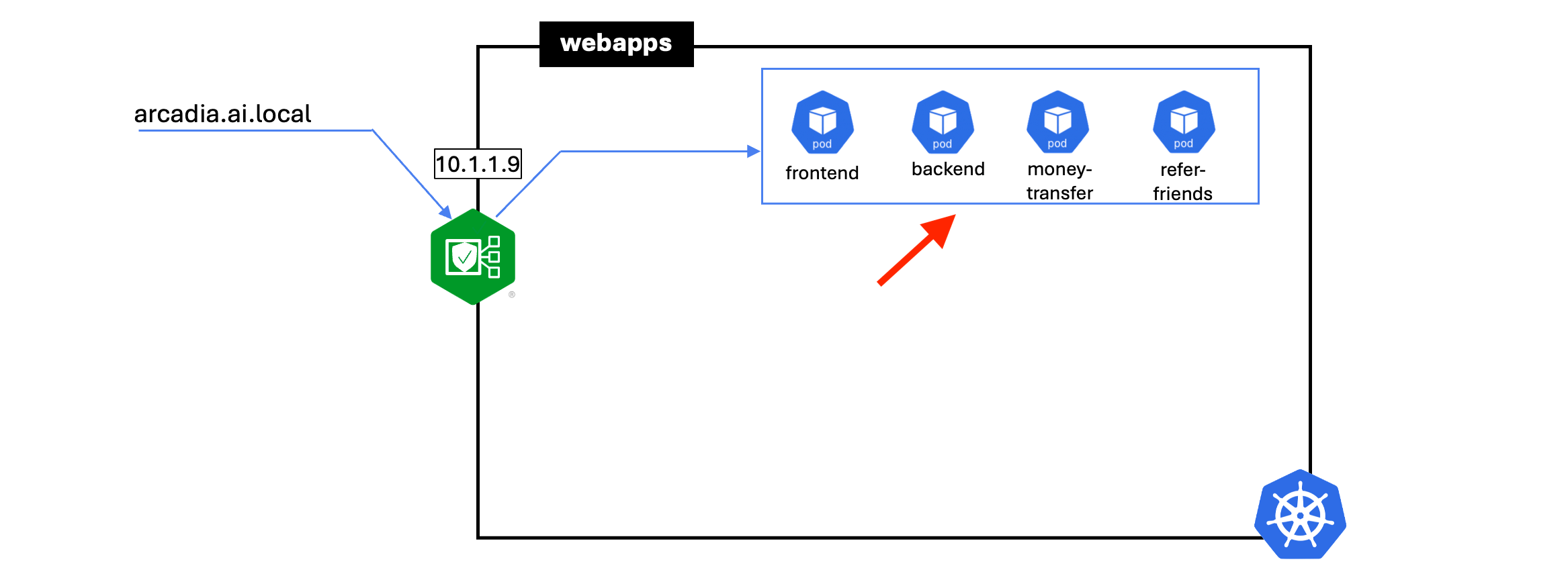
Deploy Arcadia Financial application on Kubernetes. Arcadia Trading consist of multiple microservices.
- frontend
- backend
- money transfer
- refer friends
cd ~/webapps/arcadia
kubectl create ns arcadia
kubectl -n arcadia apply -f frontend/
kubectl -n arcadia apply -f backend/
kubectl -n arcadia apply -f money-transfer/
kubectl -n arcadia apply -f refer-friends/
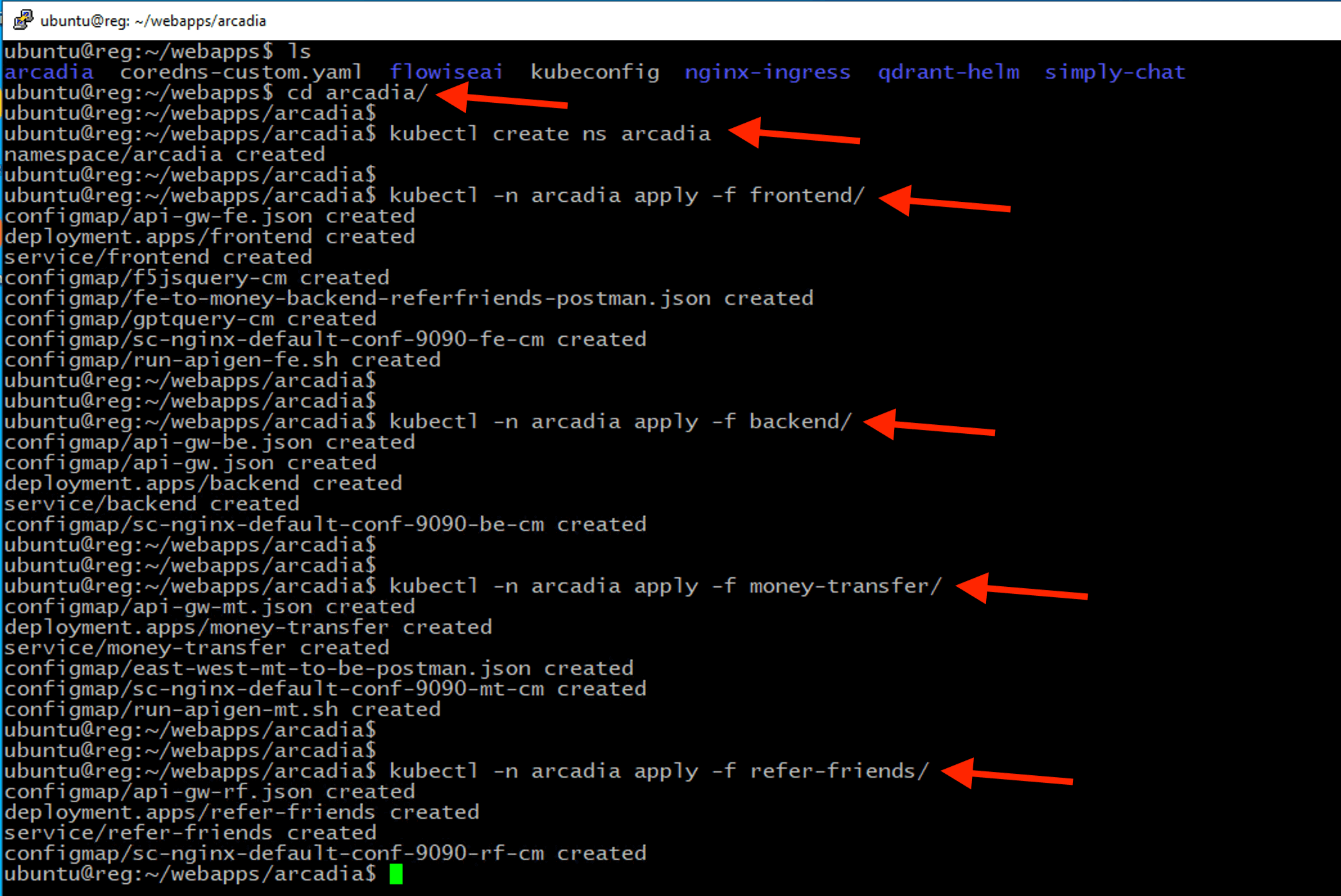
Note
Ensure all pods are in Running and READY state where all pods count ready before proceed.
kubectl -n arcadia get pod,svc
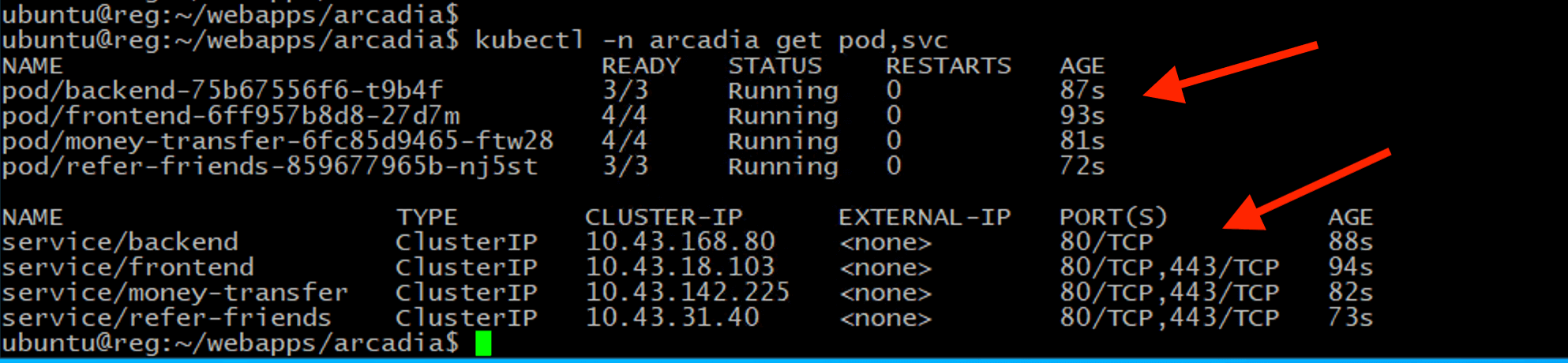
Create an Nginx ingress resource to expose the Arcadia frontend service externally from the Kubernetes cluster.
kubectl -n arcadia apply -f arcadia-ai-local-ingress.yaml
kubectl -n arcadia get ingress
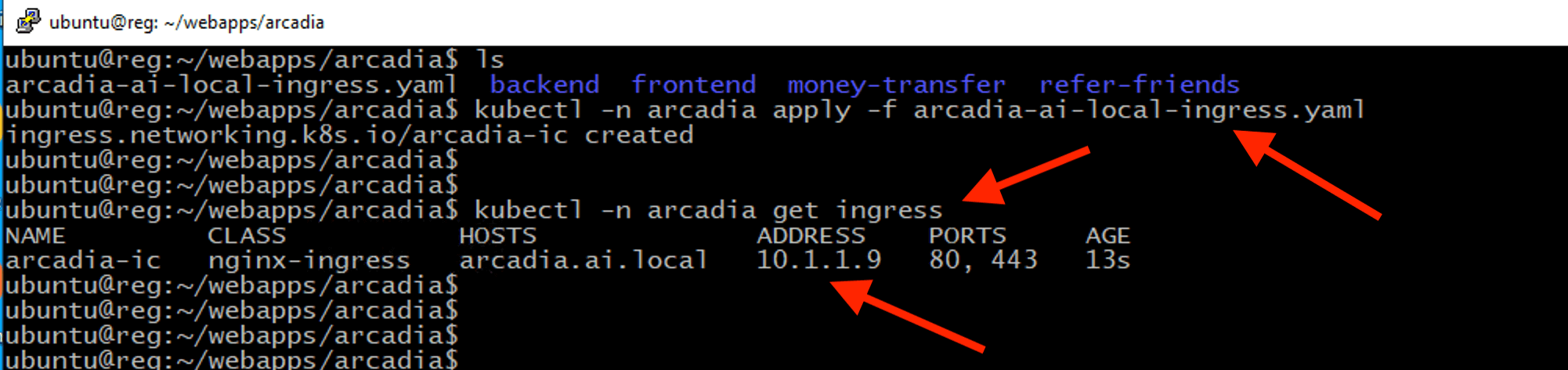
Confirm that you can access to Arcadia Financial modern apps from the Jumphost.
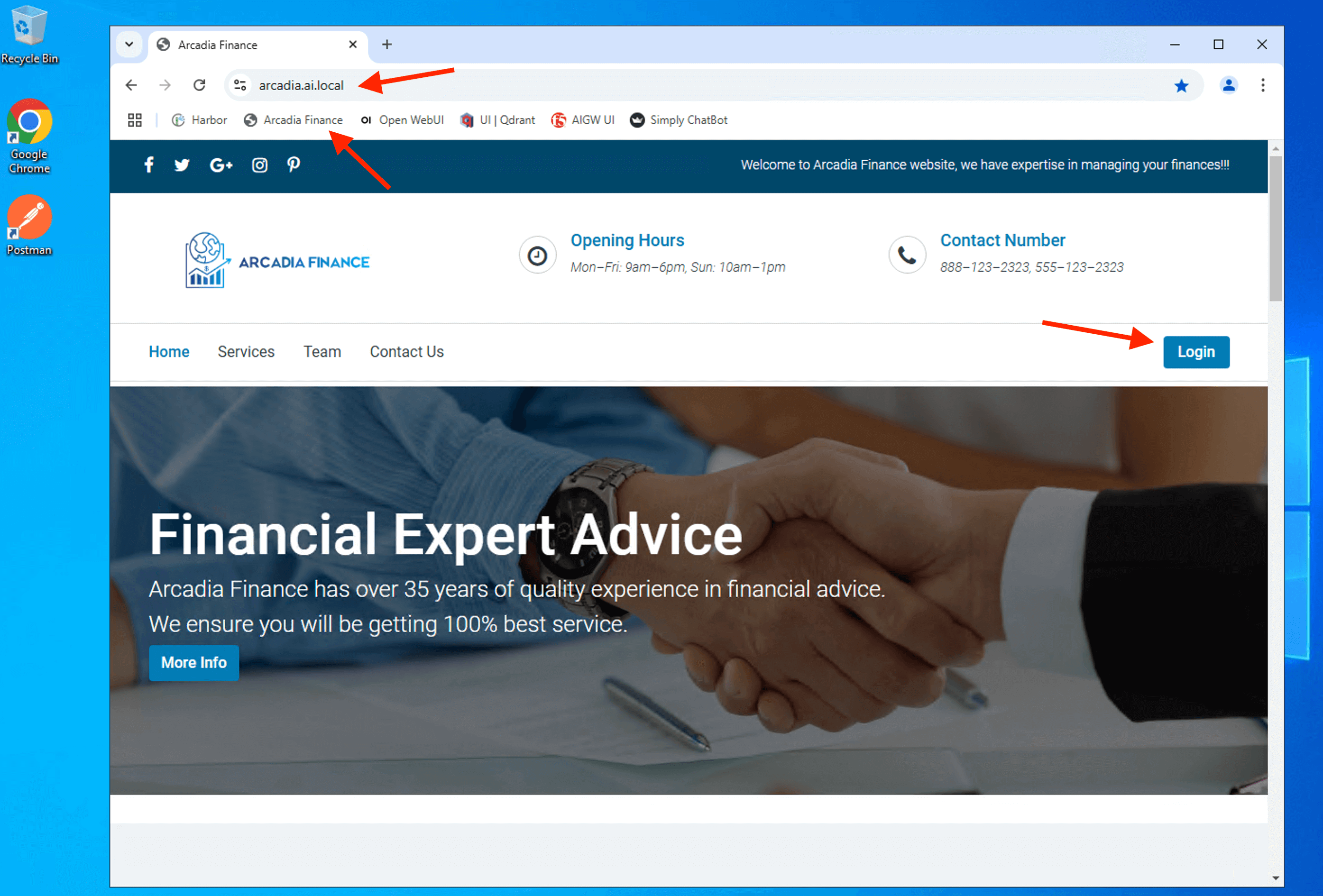
Login to the Arcadia Financial with the following credential
| Username | olivia |
| Password | ilovef5 |
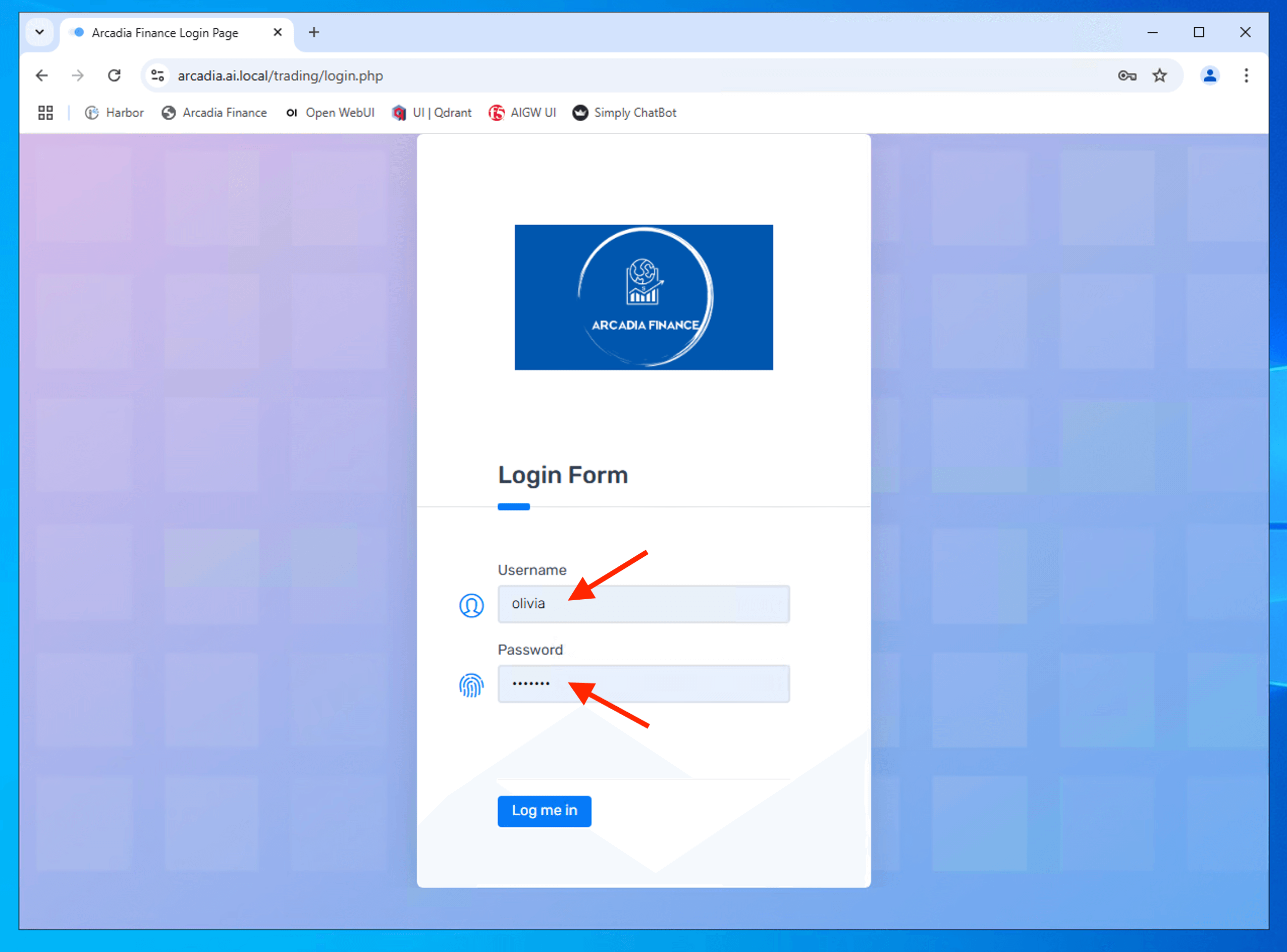
Able to login to Arcadia Financial trading page
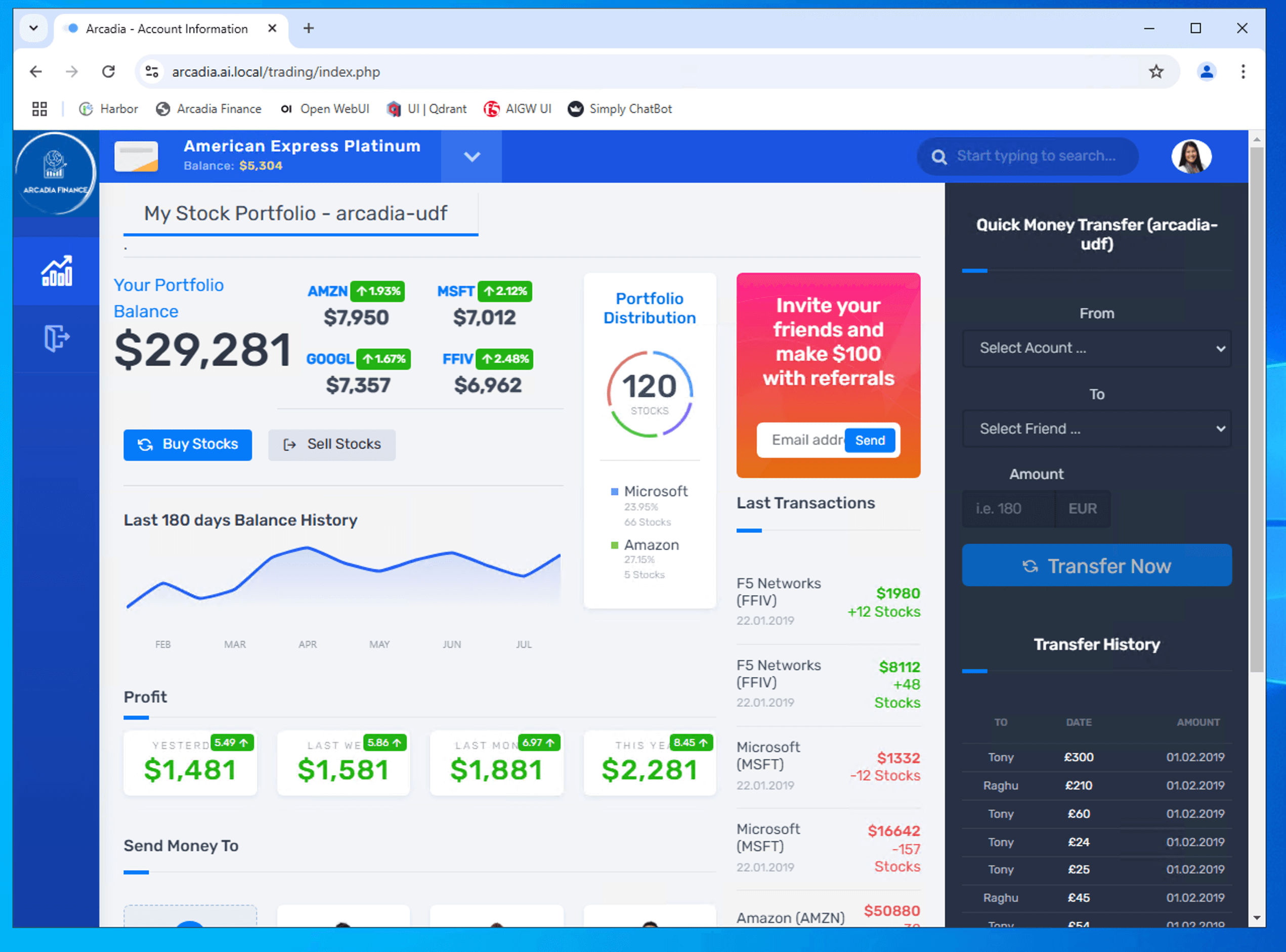
Note
This is a basic Arcadia Financial Trading page WITHOUT GenAI Chatbot. We will enhance this apps to include GenAI chatbot and secure the chatbot in subsequent class.
3 - Secure Modern Apps with NGINX App Protect WAF¶
Apply NGINX App Protect WAF rules and update Nginx ingress resource to protect Arcadia Financial Trading apps.
cd ~/webapps/arcadia
kubectl -n arcadia apply -f waf-policy-base-v2.yaml
kubectl -n arcadia get appolicy,aplogconf
kubectl -n arcadia apply -f arcadia-ai-local-ingress-v2.yaml
kubectl -n arcadia describe ingress
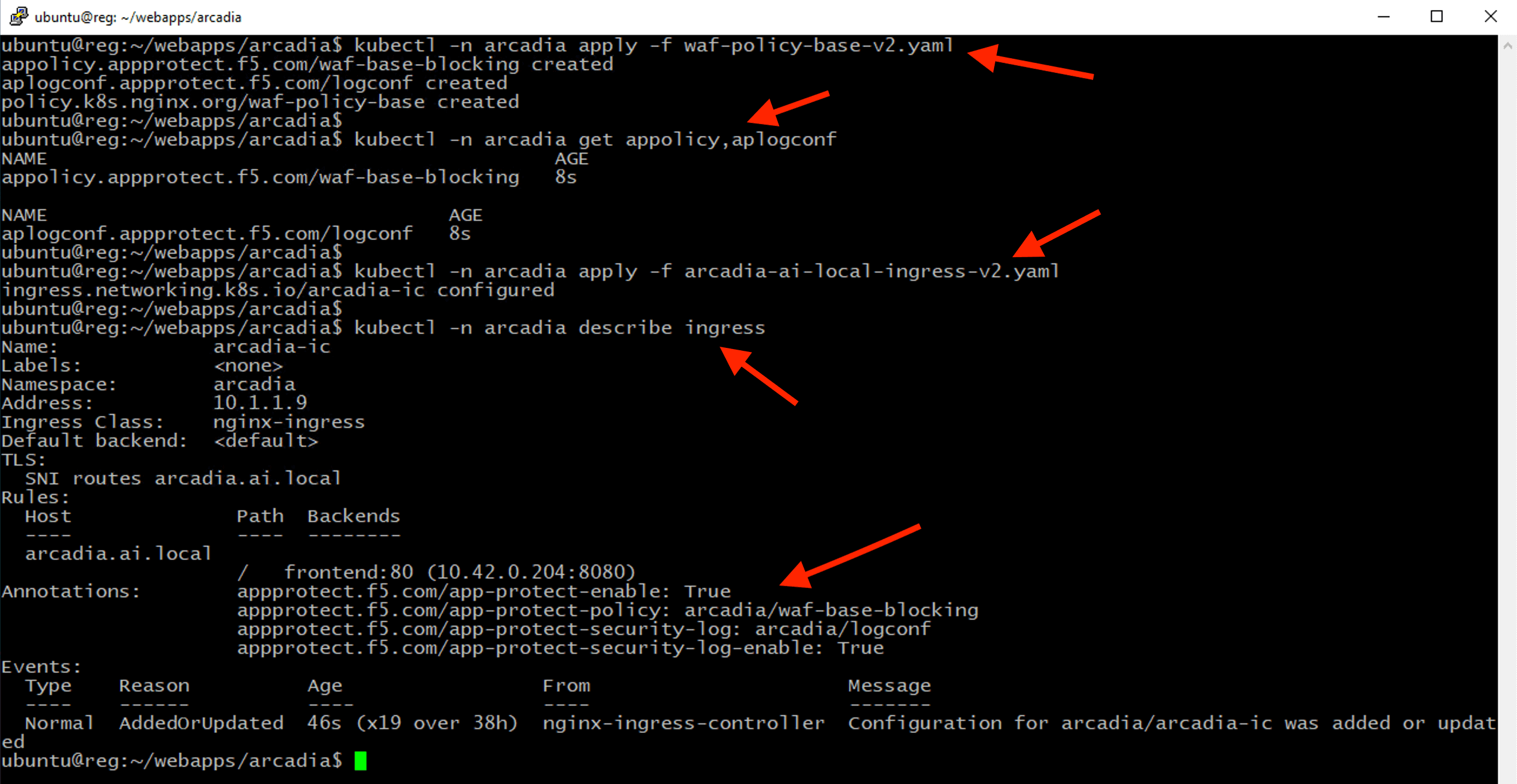
Validate to ensure apps are protected.
Test by injecting a simple XSS into the header as shown. You should get a custom WAF block page.
<script>alert(1)</script>
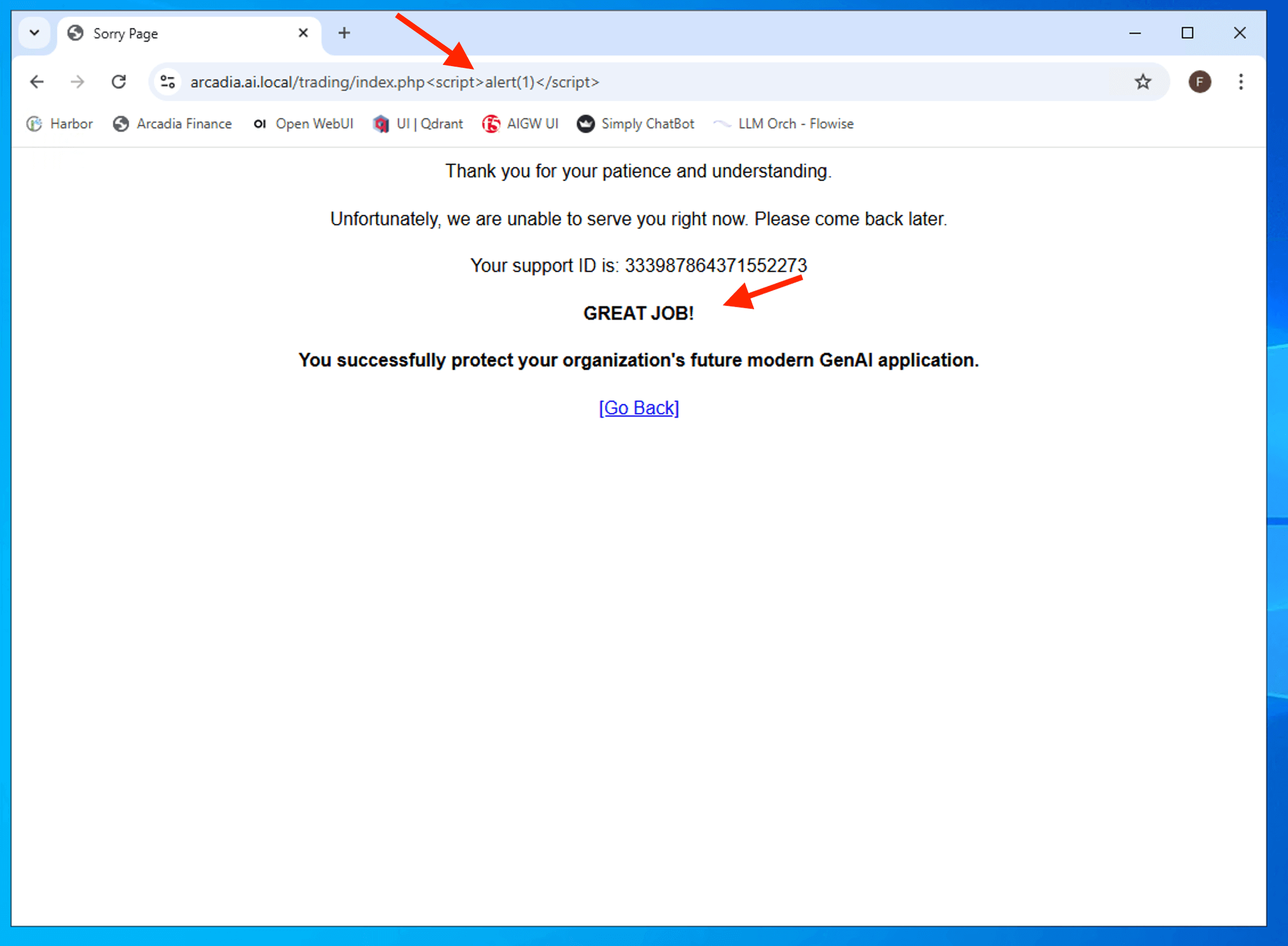
Note
NGINX App Protect offers additional capabilities to enhance the security of modern applications. Since this class focuses on securing GenAI applications, we will specifically address securing GenAI chatbots. While security logs can be forwarded to an external syslog server and visualized with Grafana, we will not cover these as part of the lab exercises. For more information on using App Protect WAF, please refer to other NGINX labs.
4 - Recap¶
- You deploy NGINX Ingress Controller with App Protect to secure your modern application.
- You deploy the Arcadia Financial microservices, which consist of multiple components: frontend, backend, money transfer, and refer-friend.
- You expose Arcadia frontend using a Kubernetes (K8s) Ingress resource to allow access for users outside the Kubernetes cluster.
- You verifed that you are able to access the site and successfully log in to the trading platform.
- You successfully apply WAF protection to secure a modern application.
Attention
Feel free to explore the YAML files and configurations manifest in the corresponding folder to gain a deeper understanding of the configuration nuances.
